DOWNLOAD REQUIREMENTS
Need Trading Station on your Mac? Use Trading Station Web or click here for Mac options. Likewise, search "Trading Station" on your phone's apps store to get the mobile platform.
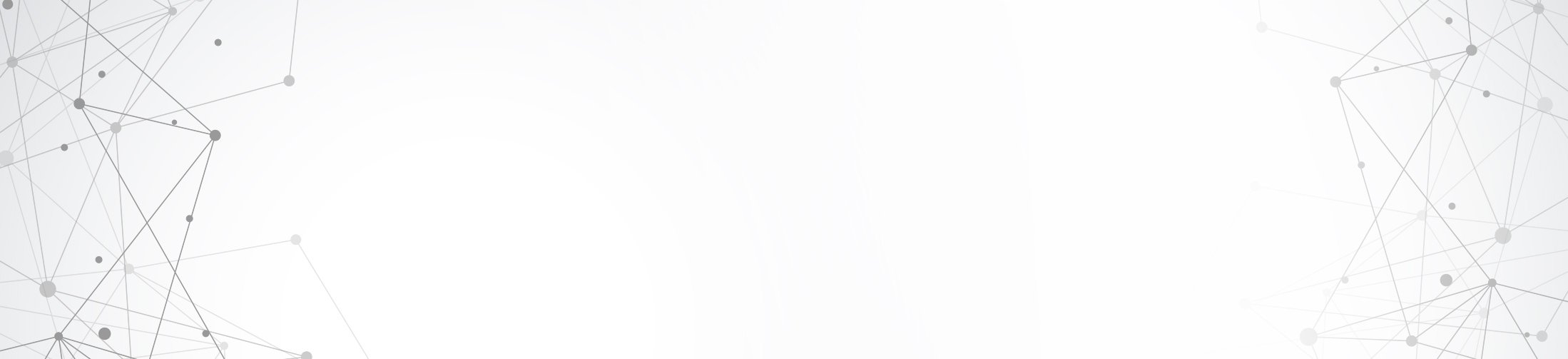
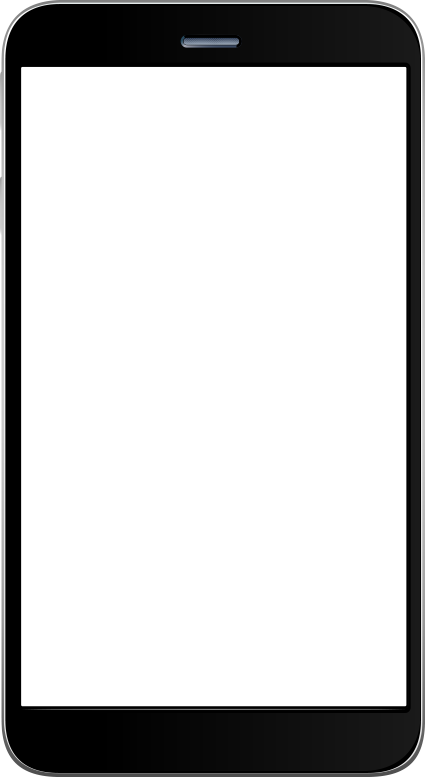
Need Trading Station on your Mac? Use Trading Station Web or click here for Mac options. Likewise, search "Trading Station" on your phone's apps store to get the mobile platform.
Trading Station is FXCM's flagship proprietary platform. It features functionality in charting, order entry and trade automation. It is available on Web, Desktop and Mobile.
Trading Station is FXCM's award-winning proprietary platform. It is the product of more than a decade of client feedback and cutting-edge technological prowess. No matter one's experience or sophistication level, Trading Station is often the preferred choice among active traders.
Trading Station matches innovation with seamless functionality. Listed below are some of the features included in the software suite:

Unique Market Access:
Execute multiple order types, view real-time pricing data and incorporate dozens of preloaded indicators into your trading.
Advanced Charting:
Trade directly from the chart utilising powerful tools and FXCM's exclusive Real Volume indicator.
Automated Trading Strategies:
Develop your own system through applying state-of-the-art backtesting and optimisation capabilities.
Superior Accessibility:
In order to provide the best in remote market access, Trading Station is available via Desktop, Web or Mobile application.
For many traders and investors, a home office equipped with a desktop PC is the preferred way to access the forex/CFD market. For those individuals, hosting Trading Station locally via download is an easy way to get up and running in the market.
Downloading Trading Station is relatively simple. It doesn't matter which Windows-based web browser is your favourite, only a few basic steps are necessary to complete the process:
Depending on your chosen browser, accessing Trading Station's Installation Wizard may vary a bit. Here is the procedure to get the Installation Wizard up and running for each browser. The following instructions begin immediately after clicking on the "Download Trading Station" link:
If you need to uninstall Trading Station, the procedure is uniform and basic:
Many people prefer to use a Mac. If this is the case, FXCM recommends the following services to bridge the Windows OS/Mac OS gap:
In addition to these solutions, remember that Trading Station is available via the Web and Mobile platforms. Simply search "Trading Stations" in your mobile device's app store to gain access.
At the beginning of the month (between 1st and 15th), a fee equal to 30 units of the base currency (3,000 JPY, 240 HKD) will be debited from any of your FXCM Account(s) to cover the VPS cost for each subscription. Only Active Trader clients subject to tier pricing on spread costs receive a free VPS.
VPS Risk Disclosure: VPS services are provided by third parties. These third parties are not owned, controlled or operated by FXCM. As such, FXCM does not make any warranties regarding the services provided by the third parties. Clients are not required to sign up with the third parties FXCM offers discounts for. Instead clients are encouraged to find a VPS provider that best meets their needs. Additionally, there are significant risks and limitations involved with using VPS services. Prospective users are further encouraged to carefully examine and assess the risks and the limitations prior to use. These terms are subject to change at the sole discretion of FXCM.