Where do I find the folders to backup MetaTrader 4 settings before uninstalling it?
The easiest way to find the data folder is to open MetaTrader 4, click on the File / Open Data Folder menu item:
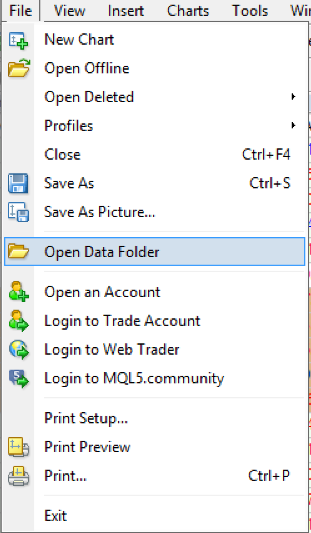
Clicking on Open Data Folder will take you to the file path and folder structure of your data:
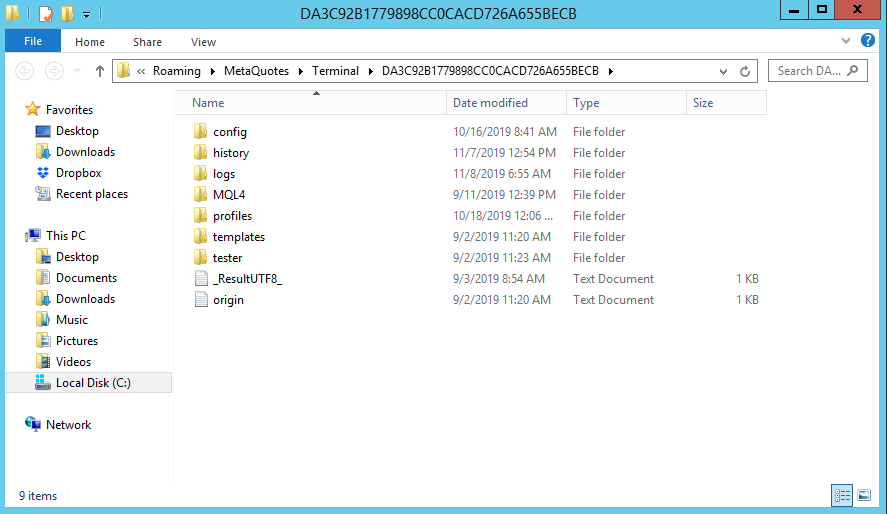
You will notice that the location address looks something like this:
C:Usersuser_nameAppDataRoamingMetaQuotesTerminal6265233E83A805EEB3D074DDB8F31B53
where:
- С: - name of system disk;
- Users User_account_name - your current user account for working in Windows;
- AppDataRoaming - hidden folders where application data is stored
- Instance_id - unique name of the folder where the entire user's data for working with a certain copy of MetaTrader 4 terminal is stored.
Now, you have at least one way of getting to that location by the File / Open Data route, but later we will mention an even quicker route.
Please note: What if you install several instances of MetaTrader 4 terminals (perhaps from multiple brokers) and don't know which data folders belong to which terminals/which copies of MetaTrader 4? Well, MetaTrader 4 will show you in the origin.txt file. Opening the origin.txt file reveals the path of the terminal installation (ex: C:Program Files (x86)Metatrader|FXCM).
Where is my experts folder with all my EAs and indicators, etc.?
The above path does not take you directly to the experts folder.
To find your experts folder, you have to double click on MQL4 folder, upon which you will then see a folder structure like this:
- experts – Expert Advisors (trading robots),
- Indicators – custom indicators
- Scripts – scripts (MQL4 applications for a single run on the chart)
- include – source code MQH and MQ4 files implemented into other programs
- libraries – libraries in the form of MQ4 source codes and EX4 executable files compiled from them. They are used for the dynamic call of the functions contained there by other MQL4 programs
- Images – image files for using in resources
- files – special “file sandbox”. MQL4 applications are allowed to execute file operations only within this directory.
What is the shortcut to working with the MQL4 Data Folder?
The shortcut is to manually build a shortcut.
It is a bit inconvenient to go through the whole routine of opening the terminal, navigating down to File/Open Data, then clicking MQL4, then Experts, every single time you want drop a new expert in there.
Instead, just right click on MQL4 folder and click on Create shortcut:
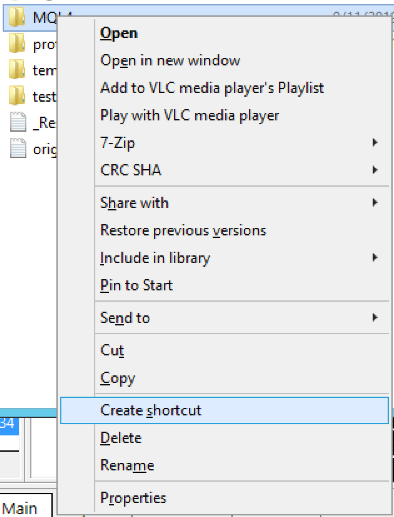
This will create new file named MQL4-Shortcut. You can then copy and paste that MQL4-Shortcut to your desktop, or whatever other location is handiest for you.
Once done, you can then drag and drop all your EAs, indicators, and scripts into their corresponding folders in one easy step. Of course, to get your dropped files to show up in the navigator window you still have to restart the MetaTrader 4 platform.
Now, you have a visible and convenient folder on your computer that you can easily drag and drop files into, instead of a "hidden" and distant one.
